Adobe Premiere Rush is one of the most intuitive video app. With optimized UX, it has never been easier to make videos for social media.
But Premiere Rush doesn't provide a feature to add subtitles to your video, which is a shame if you want to share your content to a wider audience.

That's why, here we show you a way to subtitle your videos, reliably and productively.
Why add subtitles to Premiere Rush?
You could say that Adobe Premiere Rush is the lite version of Adobe Premiere Pro. It helps video beginners or video creators in a hurry to do the job quickly. Students, influencers or content creators use it to edit their content in a few clicks.
Unfortunately, if you are a Premiere Rush user, the interface lacks a real subtitle feature. And that's a real shortcoming, because subtitles bring you numerous tangible benefits:
- You share your videos with a variety of languages and nationalities around the world.
- Subtitles improve the visibility and engagement of your videos, with a greater visual impact.
- Users on social networks can interact more easily with your content, by being able to quote directly from your words.
- You enable people who are deaf or hard of hearing to understand your content.
Want to get started with captioning? We tell you how to do it on Premiere Rush.
Premiere Rush captions: the different processes
There is actually no real way to create subtitles on Adobe Premiere Rush. You can use the add titles features, but putting them on your video clips is quite complicated. However, with your Premiere Rush video, you can do subtitles by others ways:
- Transcribing your video by yourself, making the SRT or VTT file by hand. Let me warn you right away, this is a rather long and tiring task. You need to have a lot of courage!
- Using an automatic subtitle generator on the net. These are solutions that will transcribe, synchronize, or even translate your video automatically thanks to a recognition technology. All you have to do is check the result.
- Requesting a professional subtitling service. If you have a large video project with a high volume, this is the solution you can trust. You are sure to have a reliable collaborator who delivers your work on time.
Here we show you our Checksub solution that combines professional expertise and automatic technology.
How to create automatic subtitles in Premiere Rush?
Since the advent of speech recognition technologies, many automatic subtitling solutions have emerged on the market. By supporting transcription, audio/video synchronization and even foreign language translation, they provide fast and quality results. Among them, our solution is particularly adapted to subtitling in Premiere Rush.
It helps you to :
- Automatically and accurately transcribe your videos (advanced speech recognition API).
- Collaborate with professional captioners and translators to manage your video project.
- Translate your video into over 128 languages (deep learning-based translation).
- Easily edit and customize the appearance of your subtitles.
Here is the step-by-step method to use it:
1# Upload your video to the interface
To start, log in to the Checksub platform. By logging in, you will have direct access to the platform to upload your video. Select your content and indicate its language of origin. You can also choose between several languages to make a translation if necessary.
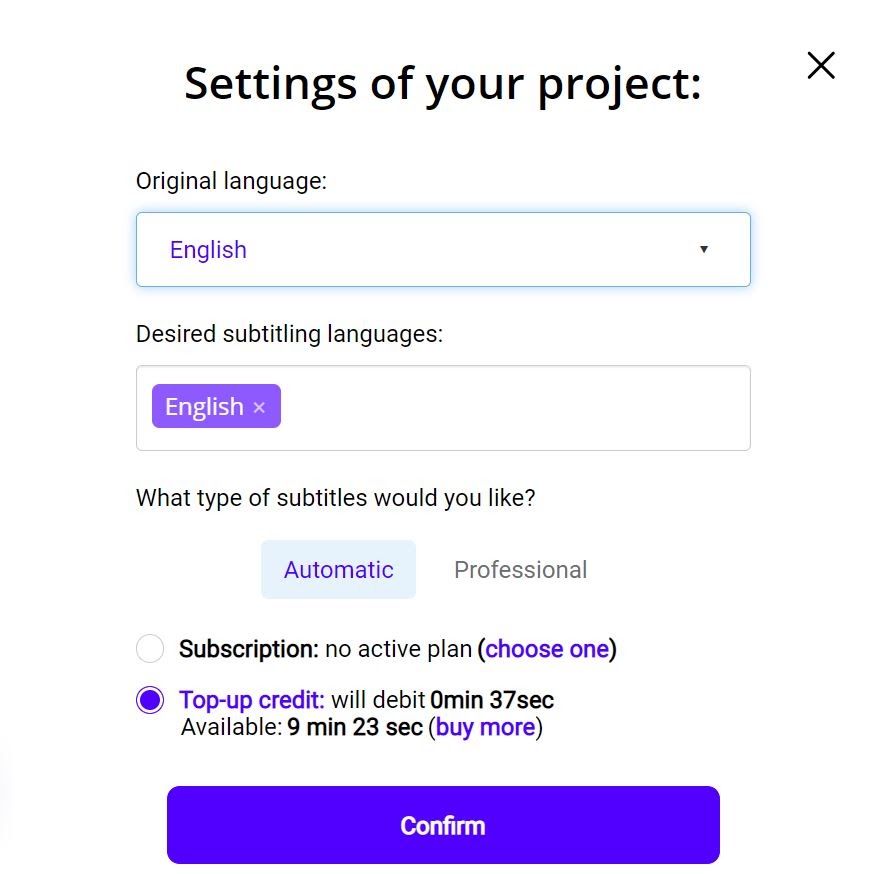
To try the platform, you have one hour free. If that's not enough, you can buy credits at a low price.
The API will then perform the speech recognition and provide you with the result within minutes.
2# Check and optimize the transcription
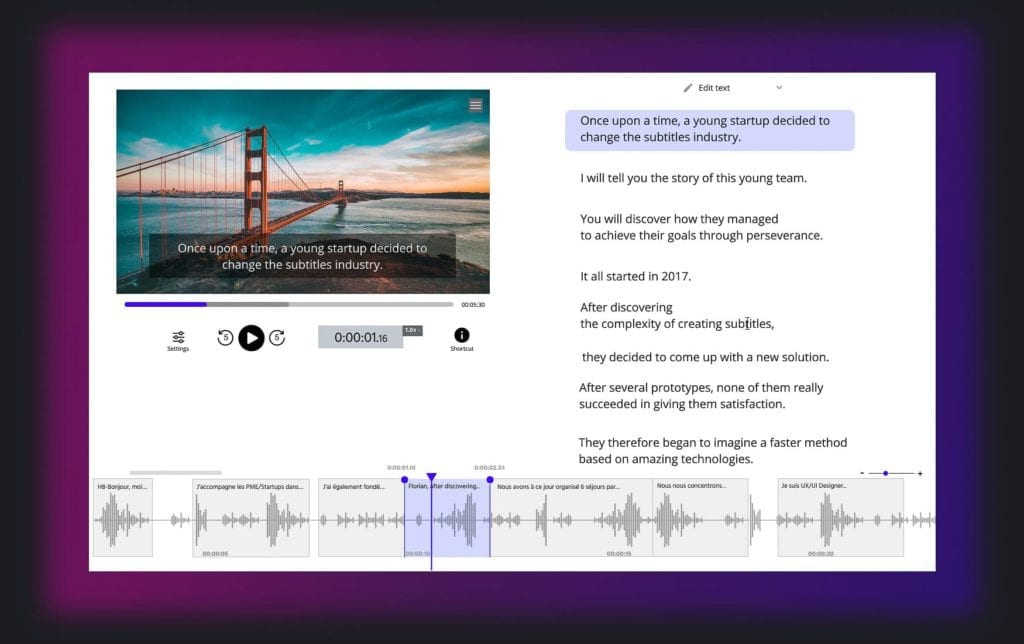
When the result is ready, you can click on the language of your video and access the dedicated subtitle editor to check and optimize the synchronization.
3# Upload your SRT file or your subtitled video
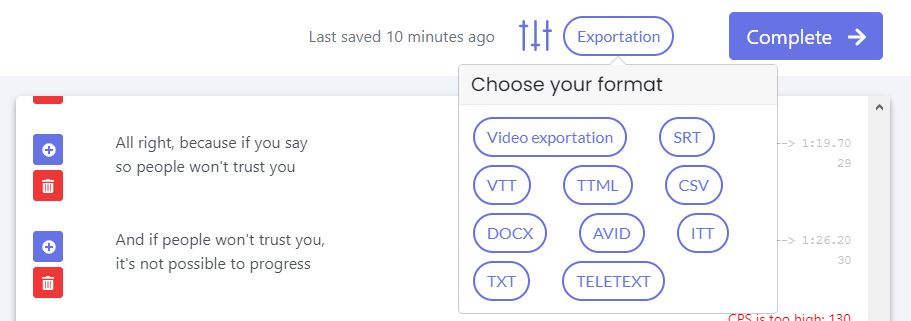
When you are satisfied with the result, you have two options:
Either, you can download your SRT or VTT file by clicking on "Export". This way, you can have the subtitles available on all the platforms where you publish your content. Or, you can retrieve your video with burn-in subtitles. Just click on "Export" and then on "Export video". You then have access to a subtitle editor to customize the look of your subtitles. When you are done, you can then upload the subtitled video. That's it!
Using a professional captioning service
As you can see, creating subtitles is still a fairly complex task. This is especially true if you have a large volume of Premiere Rush videos that are difficult to transcribe (ambient noise).
Fortunately, there are also professional captioning services that can take care of your Premiere Rush video projects. With proven human expertise, they will deliver your projects in a timely manner and with high quality. For example, our subtitling experts are at your service!
Otherwise, we hope we've helped you make videos that buzz on your social networks!









