The platform is in fact a great place for video creation, providing you with unmatched publishing and tracking tools.

However, it's not easy to find your way through the multitude of features (especially with the new publication editor). In addition, the automatic subtitling tool is not the best choice for professional use and high volume projects.
That's why we'll show you how to use it, and give you other more professional ways to make your subtitles automatically.
Why add subtitles to your Facebook videos?
Among all social media, Facebook is one of the most popular video platforms, with one of the highest viewing and engagement rates. It also sees the rise of video dominating the web in the coming years.
Actually, Facebook's executive managers themselves have claimed that users will consume almost only videos by 2021 (and for the moment they are right).
Another great specificity of Facebook is the high numbers of videos watched sound-off, since the automatic scroll turns off the sound by default. Users, on the other hand, are used to consume content on the go (whether in the subway or at work).
This is obviously a main reason to add subtitles to your Facebook videos. But there are other important reasons:
- With readable and appealing subtitles, you encourage users to watch your content all the way to the end, and invite them to like and comment on it.
- You make your content accessible to a deaf and hearing-impaired audience, which is a significant portion of Facebook users.
- You open your content to an audience of diverse languages and nationalities.
- You create debate by allowing them to easily quote you and discuss the issues of your video.
Facebook automatic captions: how to use it?
With the platform's numerous updates, it is sometimes difficult to find the tools you need to create content. For example, the new publication editor implemented is quite confusing. Here's how to activate Facebook's automatic subtitling step by step :
To get started, go to your publication's page, and click on "Publication tool" on the left column. You can then click on "Create a post". A window will then enable you to add a video.

After the video is uploaded, the subtitle option will then appear. You can click on it.
There are many ways to subtitle your video. Manually, by uploading an SRT file, or by generating subtitles automatically.

If you use the automatic solution, you can edit and optimize the result directly on the platform.

However, we warn you, this is not a sustainable solution if you are working with large volumes of video content. In fact, Facebook's voice recognition technology is not the best on the market, and it will take you a long time to verify it.
Here we present you with other more professional ways of doing it.
Why use a professional subtitling solution?
As you probably already know, doing subtitles is especially hard and requires a lot of time and specific skills. That's why people call on professionals.
While automatic subtitles on Facebook are pretty reliable, there are a growing number of solutions appearing on the market that do the job even better.
These automatic subtitling tools combine powerful speech recognition technologies with a very ergonomic editor and professional expertise that you can use at any time.
If you are a professional video creator, we advise you to try our Checksub.com automatic subtitle generator specifically adapted to your creative process and workflow.
It has advanced features that will save you time:
- An advanced speech recognition API
- A machine translation engine to translate your video, including 128 different languages available.
- A powerful and easy-to-use online subtitle editor. It also allows you to customize the appearance of your subtitles.
- A collaboration platform to request help from professional translators and transcribers.
Here's how you can quickly use our solution.
Facebook automatic subtitles: Checksub
1# Upload your video to the platform
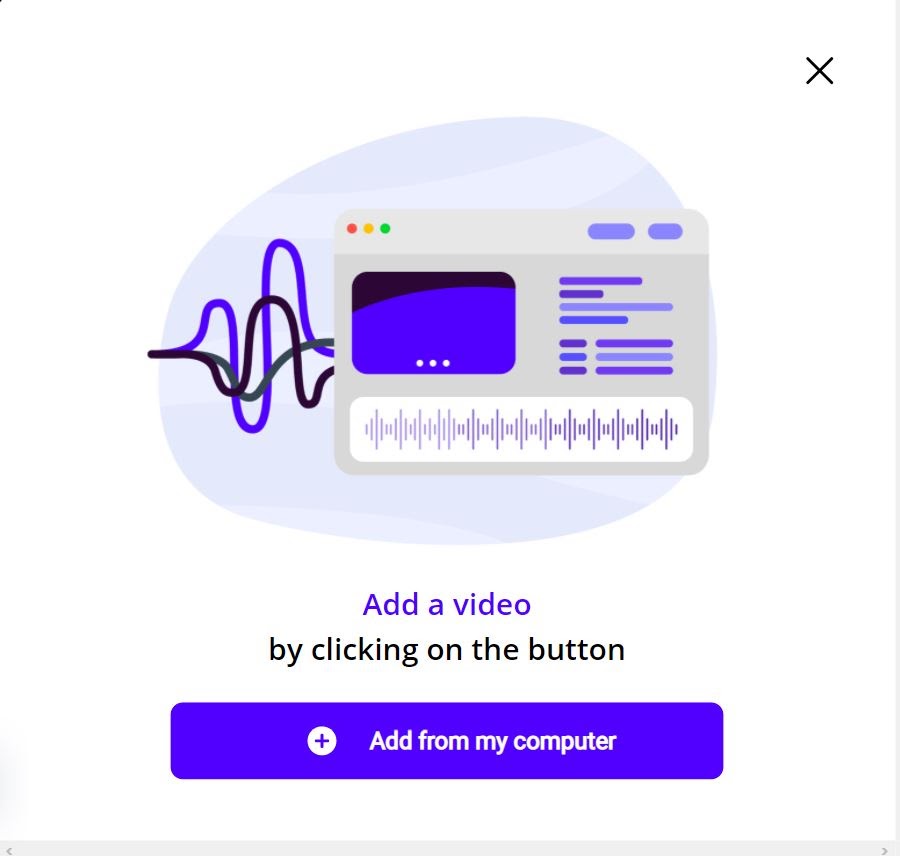
To start, log in on the Cheksub platform. By registering, you will have direct access to the upload interface of your video. Select your content and indicate its original language. You can also choose between many languages to make the translation if needed.
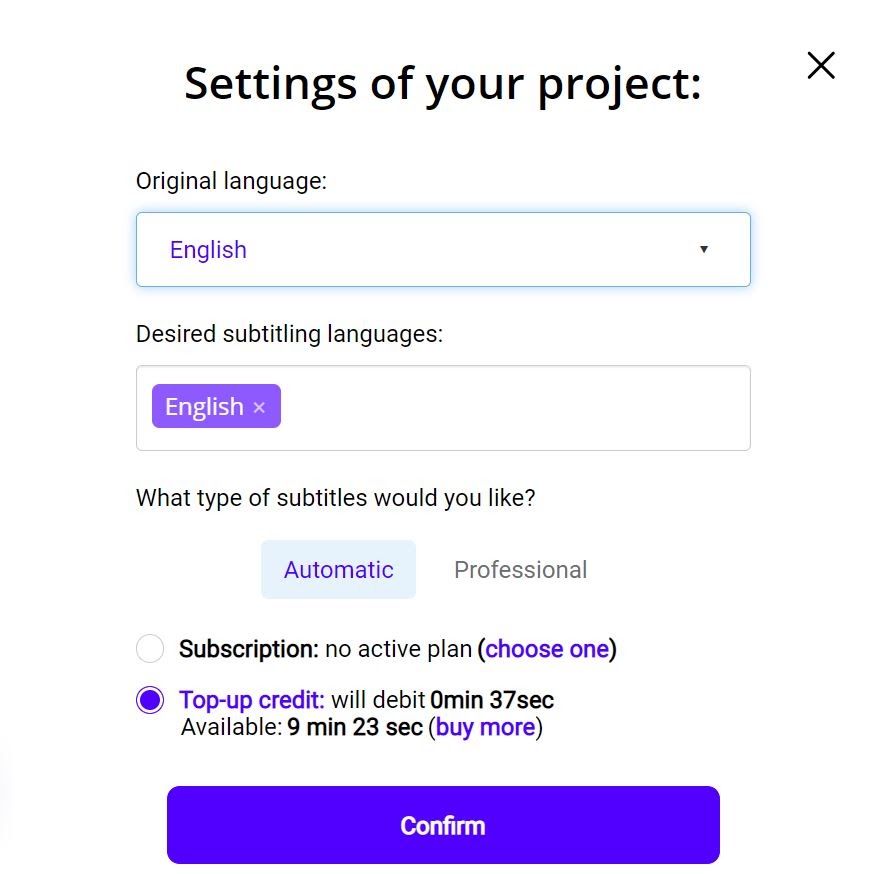
To try the platform, you have 10 minutes for free. If it's not enough for your Facebook video, you can buy credits at a low price.
The API will then perform the speech recognition and provide you with the result in a few minutes.
2# Check and adapt the result
When the result is ready, click on the language of your video and access the dedicated subtitle editor to check and optimize the synchronization.

Here are a few tips to optimize this task:
- Cut your sequences into 2 lines of equal length. It is often easier to split your text by sentences. Go to the parameter button for "split my text by sentence".
- Arrange the text sequences at the exact moment the speaker starts speaking. If speakers speak fast, you can try to remove a few words but not the beginning or ending words.
- Always display characters when the speaker's lips move (important for those who read with their lips)
- Make sure to display a subtitle at the beginning of a scene and remove it at the end of the scene
- Repeat several readings by yourself to check the fluidity of your subtitles
3# Import the SRT file or the subtitled video on Facebook
When you got a result that suits you, you have two choices:
Either you don't want to bother and download the SRT file on Facebook. The way of doing it is quite simple. To do so, click on the "Export" button, then "SRT". Then just add the SRT file on the Facebook publishing interface. But in this case you don't have control over the appearance of your subtitles.
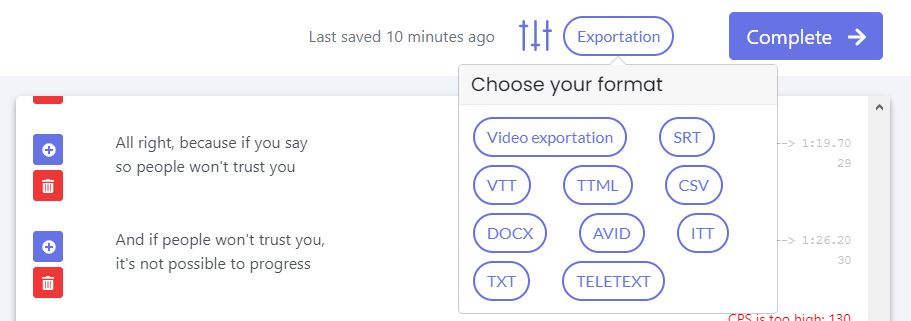
Either you want to personalize your subtitles a little more. You can then embed subtitles in your video.
To do this, press the "Export" button, then "Video export". You can then personally modify the appearance of your subtitles (size, color, font, positioning…) and upload your video in MP4 format. You will then just have to add it to your Facebook account.

That's how to make subtitles on Facebook like a pro. We hope it will help you create good video ideas ;)









