Sony Vegas Pro is one of the most powerful video editors on the market. With it, video creators can optimize the image, light and sound of their productions by their own hands.
Unfortunately, Vegas Pro does not include effective subtitle features for your videos. So it's quite (very) long and difficult to create subtitles on it.

Here's how you can speed up your subtitle workflow, by using an automatic subtitling solution.
Why optimize your captioning on Sony Vegas Pro?
With advanced video and audio editing features, Vegas Pro is the popular choice among independent creators. With this solution, they can edit, arrange, and lighten up their film footage without wasting much time.
But while Vegas Pro is great for handling the video post-production stage, it lacks some basic subtitle feature. The add text tool has plenty of customization options, but you have to create text sequences one by one.
Yet an optimized subtitling workflow brings you many benefits:
- You can export your video content to a more international audience and make it accessible to the deaf and hard of hearing.
- You can maximize the visual impact of your creations on social media by making them more interactive.
- With subtitles, you can extend the marketing reach of your video campaigns, including improving the memorability of your message.
- By optimizing your subtitling process, you can save valuable time in your post-production.
Want to get started? We'll show you how.
Vegas Pro subtitles: the different ways

There are actually only a few ways to create subtitles in Vegas Pro. But it all depends on your resources and needs. You can either:
- Create subtitles by hand, using the Vegas Pro text editor. As explained, this is not a viable method if you want to subtitle even medium length videos.
- Use an automatic subtitle generator. These solutions will create a subtitle file (SRT) in no time, automatically transcribing and synchronizing your video. You will then only have to import the file to Vegas or use it on a video platform. This is the most productive and least expensive solution.
- Request the services of professional captioners. This is the most trusted solution if you have an important video project and deadlines to meet.
Here we show you how to use our Checksub subtitling platform, which combines speech recognition technology with professional expertise.
How to use automatic captioning in Vegas Pro?
With the advent of speech recognition technology, subtitling a video has never been easier. In the past, creating subtitles by hand was time consuming and tedious. Now, with automatic subtitling solutions, you can transcribe and synchronize your subtitles in much less time.
However, professional solutions are still the most reliable for high volume, high demand projects.
Here we present our professional subtitling platform (in collaboration with agencies and freelancers). We created it to help optimize the workflow of creators and video professionals. It helps you to:
- Automatically and accurately transcribe your videos (advanced speech recognition API).
- Collaborate with professional captioners and translators to manage your video project.
- Translate your video into over 128 languages (deep learning-based translation).
- Easily edit and customize the appearance of your subtitles.
If you want to do the work yourself, here's the fastest way to do it with our subtitling solution.
1# Export your Vegas Pro video into the interface
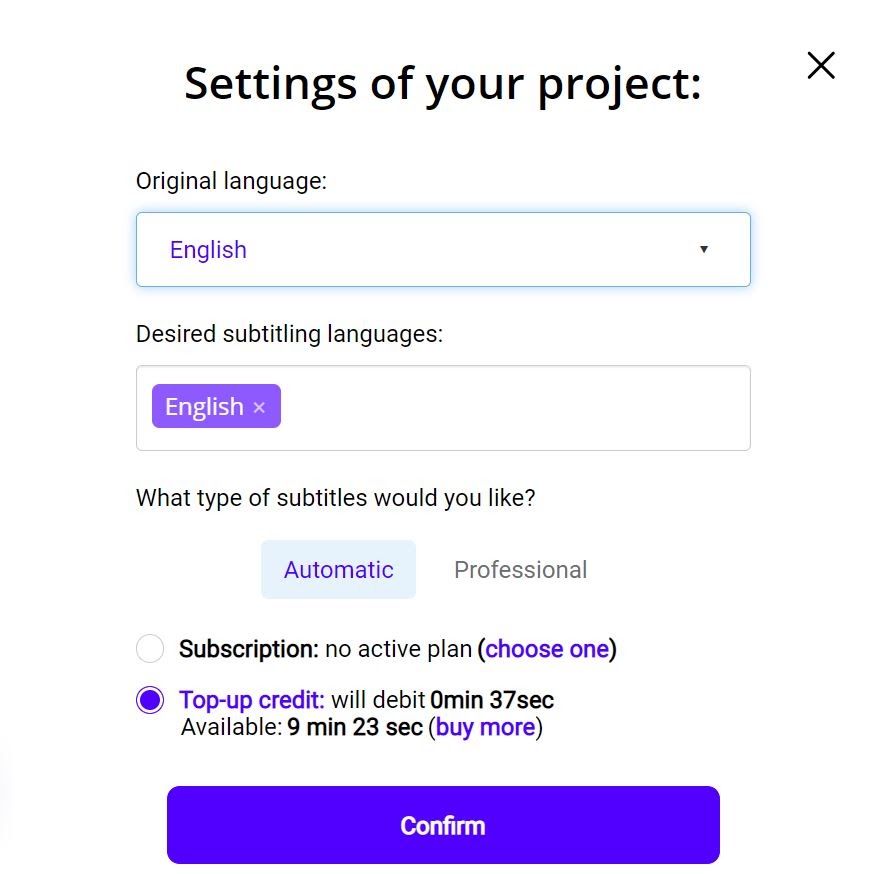
To get started, log in to the Checksub platform. When you log in, you'll have direct access to the platform to upload your video. Select your previously uploaded Vegas Pro content and specify its original language. You can also choose between several languages to translate if necessary.
To try out the platform, you have one hour free. If that's not enough, you can purchase credits at a discounted price.
The API will then perform the speech recognition and provide you with the result within minutes.
2# Check and optimize the transcription
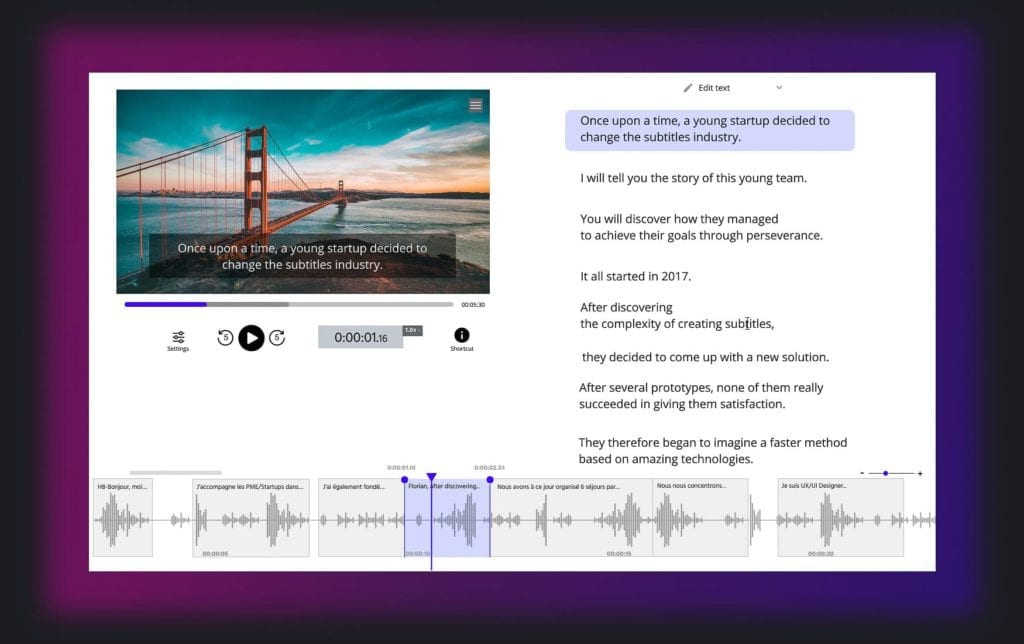
When the result is ready, you can click on the language of your video and access the dedicated subtitle editor to check and optimize the synchronization.
3# Upload SRT file or subtitled video
Once you are satisfied with the result, you can download your .srt file from the "export" button. All you have to do is upload it to the platform of your choice. You can also burn your subtitles into your video by clicking on "Export video". You will then access an interface that optimize the appearance of your subtitles, for maximum readability!
You can also customize the appearance of your subtitles directly on the Vegas Pro editor. The visual possibilities are quite wide. To do this, go to the "Generated Media" interface.


Using a professional subtitling service
As you can see, creating subtitles remains a complex task.
We are well aware of this, which is why you can contact our professional subtitling services directly from the interface. These experts will handle your video projects and deliver them on time.
You will not have to worry about it anymore, and you will get a perfect result. Don't hesitate to use these services!
And if not, we hope we have helped you create the video creation that will thrill your viewers!









