Also been caught up by the musical and dancing fashion of TikTok?
You're forgiven: this growing video platform has everything to seduce content creators with body-shaking creativity.
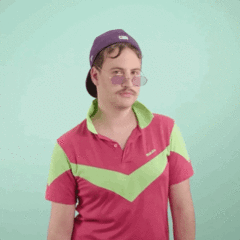
However, with its phenomenal popularity, getting up in the app's rankings has become increasingly difficult. On this subject, little is said about a differentiating factor: text subtitles.
There is no captioning feature on the app yet, but at Checksub we've found a way to get around that. Follow the wave!
Why put subtitles on TikTok?
Since TikTok has become the social media phenomenon of the moment, young users have been rushing to create dancing, musical and creative content of all kinds.
Formerly Musical.ly, the rebranding done by Bytedance has achieved a huge momentum among more than 800 million users worldwide, whether in China, the United States or Europe.
The platform's flagship trends are obviously the "lip-synching" videos (people singing in sync with music or pre-recorded speech) which plays on rhythm and body language.
However, little is said about the accessibility of these videos to a wider audience than TikTok regulars.
Here are the 3 key reasons to subtitle your music videos :
- Well-placed subtitles catch the viewers' attention and keep them to watch until the end.
- Your audience can consume your videos sound-off, so subtitles are very valuable for them
- You make your content accessible to a deaf and hard of hearing audience, who want to understand musical speech a little better.
If you want to become a professional TikTok creator, it's time to take action! We show you how.
Create tiktok subtitles for free.
Upload a video
Automatic TikTok subtitling: the step-by-step method
1# Shooting your video with camera apps
How to proceed in subtitling depends, to begin with, on how you shoot your videos :
Using Any Camera App
The first option is to use the numerous camera applications available on Android or App Store. In this case, you don't have to do anything in particular, except retrieve your video directly from the application.
Using TikTok Camera App
The second option is to shoot through the native camera of the application, which allows you to immediately add effects and filters. In this case, we advise you to proceed like that:
After shooting your video, select "record on device" and publish it in private mode. You will then have access to the copy of your video that you will subtitle.
2#Upload your content to an automatic web subtitling solution
Once you have retrieved your content, you can then import it in an automatic subtitling application that will do the job. There are plenty of subtitling solutions on the net: Rev.com, Authôt.com, …
But our technology, the one from Checksub, will provide an immediate result and the possibility to fully edit it. On top of that, it gets translation in many languages and has one of the best accuracy.
To do so, log on to the platform. By registering, you will have direct access to the upload interface of your video. Indicate the original language of your audio. You can also choose between many languages to perform the translation if needed.
The API will then process the speech recognition and provide you the result in a few minutes.
3# Check and adapt the result
When the result is ready, you can then click on the language and check the synchronization of your subtitles to your video.
Here are a few tips to optimize this task:
- It is often more efficient to share your text in sentences. Go to the parameter button for "split my text by sentence".
- Try to arrange your text sequences exactly when the speaker's lips are moving. If speakers speak fast, you can try to remove a few words but not the beginning or ending words.
- Remember to synchronize the text to synch with each participant's words. In the case of a really confusing dialogue between several people, it is possible to select the speech of some people over others. The important thing is to keep logical continuity.
- Repeat several readings by yourself to check the fluidity of your subtitles.
4# Encode your subtitles and export your video to TikTok
When you have got an optimal result, you can then validate your work. To get the captions burned into your video, you just have to press the "export" button, then "video exportation".
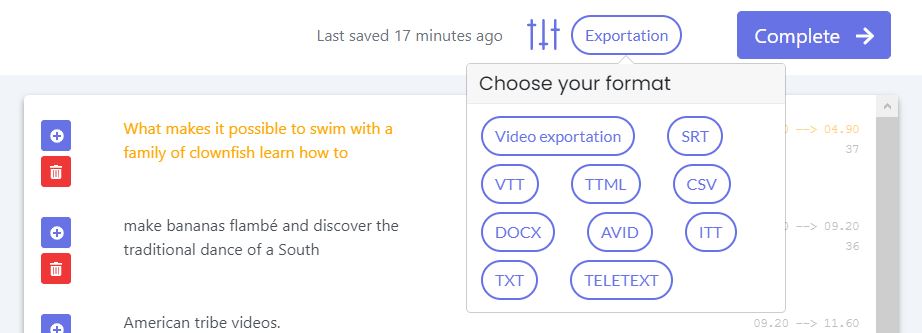
You can then customize the appearance of your subtitles (font, colors, size…), before encoding them into your video.
Here again, some advice:
- Subtitles are generally positioned in the center and at the bottom. Checksub's default settings take this into account.
- Avoid using strong colors such as red or yellow. Prefer white and black.
- The size of the subtitles should be optimized in relation to the size of the mobile screens. Do not make them too large (5% of the screen size at most).
- If you don't need a differentiating font, we will advise you to use the classics without serif like Roboto, Tiresias, Times New Roman. If you want a little more originality, here's a little guide about the best subtitles font.
So here is the way to add subtitles to your TikTok video. We hope it'll lead you to success!









