While color correction is the last video editing step, it's also the first thing the viewer's eyes notice. The palette of your video set the tone and can create a unique mood for your creations.
Professional colorists know this well as they craft unique color combinations on their film. Yet, as many video software now provide in-depth color editing features, it is often difficult to know where to start.
Here we show you the process to achieve an aesthetic, consistent footage, all with ease. Open your eyes wide!
Why make good color correction on your video?
You might have already noticed that, but all successful movies are defined by a unique color tone, which is like a filter embedded in the film. For example, Matrix uses a combination of green and black, while Saving Private Ryan flattens the colors to bring us back to World War II.
Of course, not everyone wants an artistic aesthetic in their video. But actually, you'll always need to make some color correction since your camera naturally shoot less-saturated colors. And so you might brighten them up to make the video more pleasant to watch. Fortunately, the more up-to-date video editors can help you quickly apply filters to give your image more personality.
Here's what this means for your video creation:
- You adjust the natural profiling of your camera to bring out the right colors. Your camera (in log or flat) makes your colors neutral to gather the most information, and so you naturally need to brighten your image.
- You can hide defects in your image by applying a certain filter (lack of brightness, too much color…).
- You create a stronger and more attractive style for the eye of your viewers
Ready to go? We'll give you a step-by-step method to do the best color editing.
Which Video Editor is best for color correction?
As is often the case in video editing, the choice of tool is decisive for doing the job right and saving time. And when it comes to color editing, there are some solutions that have already proven themselves over and over again:
1# Adobe Premiere Pro CC
Since its last versions, Adobe Premiere Pro has become the all-in-one tool of choice for video creators, especially for color editing. With its built-in color wheel, you can easily fine-tune your color balance. You have also many color template to add the right tone. On top of that, Adobe Premier Pro now has smart features that can recognize objects in your video and apply color filters specifically to them.
2# DaVinci Resolve
DaVinci Resolve is the must-have tool used by professional colorists in the film industry. In addition to its advanced color capabilities, it allows you to add filters layer by layer to deepen your visual effects. You can also use a facial and object recognition solution to retouch certain parts of your image.
3# Final Cut Pro X
For Mac users, this is an essential video editing tool. It has the best color wheels on the market to shape your video to your liking. It also allows you to quickly automate your work by saving templates and appearance filters.
4# Lightworks
The free version of LightWorks is certainly one of the most accessible color editing tools for everyone. You can use the many advanced color effects of this solution to quickly and easily optimize the look of your video.
Correcting the colors on your video: a step-by-step approach
1# Adjusting Brightness

First step, adjusting the brightness of your videos. If you can change the brightness setting directly from your camera, your video light might also vary from shot to shot.
To correct this, you can use the exposure and contrast level in your video editor to darken or lighten your video. While brightness preferences often depend on the individual, you should always check the brightness of your video on several devices or by asking other people's opinions.
2# Normalizing the Whites
The distribution of whites and blacks is very important to the tone of your video. White adds life and vibrancy to your screen, while black accentuates the differences. You can also showcase white or black clothing to add a little more class to your palette.
However, white does play a lot on people's faces, so we advise you to handle the different shades of white well. To do this, adjust the white, black and shadow levels in your video editor.
3# Handling Contrast and Color Curves

To make the above changes, you can use the color curves often found in video solutions. The contrast curve allows you to add depth to your image by differentiating the brightness across the image. The color curves (RGB) allow you to add more strong color shades to your image.
It is a tool that can seem complex, and that is why you might test the result point by point. You'll see, when you are used to it, it's very efficient to create a personalized style!
4# Balancing Hue and Colors
Hues define colors as it is naturally shot through your camera. Often these hues can look a little bland and lacking in intensity. To beautify your image, you can manage the levels of saturation, vibrance and different color keys.
Saturation intensifies the color without overdoing it. Vibrance adds personality to your mid-tones. Finally, you can adjust the shades of color (be it yellow, green or blue for example) one by one to give more importance to specific tones.
5# Adding additional effects
The visual optimization of your video doesn't stop here. There are additional visual effects you can use to customize your image depending on the video editor you are using. For example, you can adjust the level of texture, sharpness and clarity of your image.
Adding texture accentuates the details of your faces and objects, sharpness removes the clutter and clarity adds brightness to your objects only in the midtone. These effects are not to be abused, but they do provide the final touches to impress your viewers.
6# Matching all your footage color
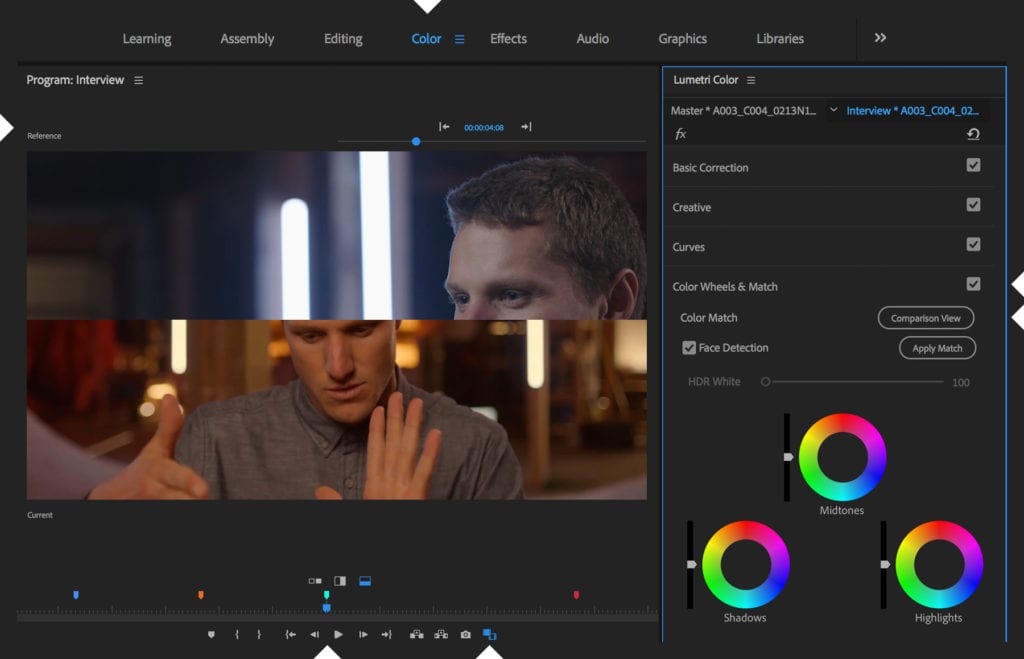
The special thing about video editing is that you can only edit one video sequence at a time. In order to keep a certain visual consistency, you need to apply a similar style throughout your video.
To do this, color matching features such as Adobe Premiere or Filmora Wondershare can help you achieve a consistent look. It can happen that some of our shots don't have the same lighting conditions, these features can help us match them.
How to leverage the power of color grading

Besides applying corrections to your video, you can also add additive filters to enhance the aesthetics of your video. For example, you can rely on the LOG format of your camera, which covers a wider visible color spectrum. By allowing you to have a wider and richer image rendering, professionals in the film industry use them to give realism to their image.
You can also use LUTs, which are preset image data conversion tables to handle your photographic format. You can take the style of a well known movie like the Joker, Batman by finding the LUTs associated with them.
There you go, now it's up to you to follow these steps to create a visual work of art in your image!
And if you also want to have subtitles that jump out at you, you can try our automatic subtitling solution Checksub.








