Filmora Wondershare is one of the most convenient video software on the market. With easy-to-use audio and video features, it provides one of the best value for money as a video editor.

But while Filmora does have a tool for adding text, it can be time-consuming to create subtitles for larger video projects.
Here we show you other ways to do it, and especially a quick and easy solution for subtitling your Filmora videos.
Why add subtitles on Filmora?
Filmora Wondershare 9 is popular with video creators and professionals for its ease of use. With its video editing and customizing tools, anyone can learn how to create their video in just a few steps.
Filmora has also built-in text features to illustrate, embellish and detail your videos. By creating subtitles like that, you can make your content accessible to a wide audience. But subtitles provide other benefits as well:
- It opens up your content to many languages and nationalities.
- It increases the odds your audience will watch, comment, and interact with your videos. With a stronger visual impact, viewers have no trouble reacting directly to your words.
- You adapt to playback without sound, which is very common on social networks.
- You make your video accessible to the deaf and hearing impaired. It is often overlooked, but this audience represents nearly 20% of users on the web.
Are you even more interested? We have everything you need!
Filmora subtitles: the different ways to proceed

There are many ways to add subtitles on Filmora. But depending on your needs and skills, there are solutions that are more suitable than others. You can either:
- Create the subtitles manually, using the text editor. You can then customize the appearance and positioning of your subtitles. However, it is rather complicated to transcribe a rather long video by this method. That's why this is the way to go only if you have a small project. Here is how to do it.
- Use an automatic subtitle generator. This solution will automatically create your subtitles. You will only have to optimize the result and import the SRT file on the platform. This is the solution if you want to save time for medium-sized projects!
- Asking for professional captioners. This is the quality choice if you are working on a large project! You are sure to get a reliable and trustworthy service.
Here we present our automatic captioning solution, which combines human skills and speech recognition technology.
How do I use an automatic subtitle generator on Filmora?
With the advent of speech recognition technologies, there are an increasing number of subtitling solutions available on the web. However, professional solutions are the most reliable for high volume, high demand projects.
Here we present our professional subtitling platform (in collaboration with agencies and freelancers). It helps you to:
- Automatically and accurately transcribe your videos (advanced speech recognition API).
- Collaborate with professional captioners and translators to manage your video project
- Translate your video into more than 128 languages (deep learning-based translation).
- Easily edit and customize the appearance of your subtitles.
Here is the fastest and easiest way to do it with our subtitling solution.
1# Import your Filmora video into the interface
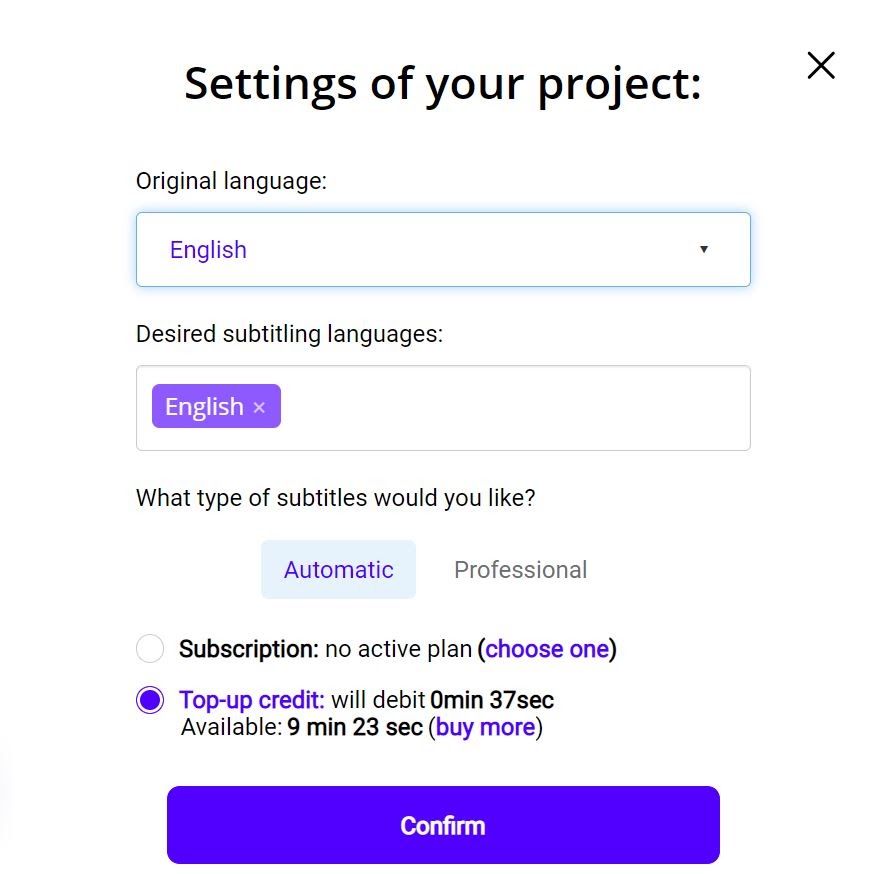
To start, log in to the Checksub platform. By logging in, you will have direct access to the platform to upload your video. Select your Filmora content that you have uploaded beforehand and indicate its original language. You can also choose between several languages to make a translation if necessary.
To try the platform, you have one hour free. If this is not enough, you can buy credits at a low price.
The API will then perform the speech recognition and provide you with the result within minutes.
2# Check and optimize the transcription
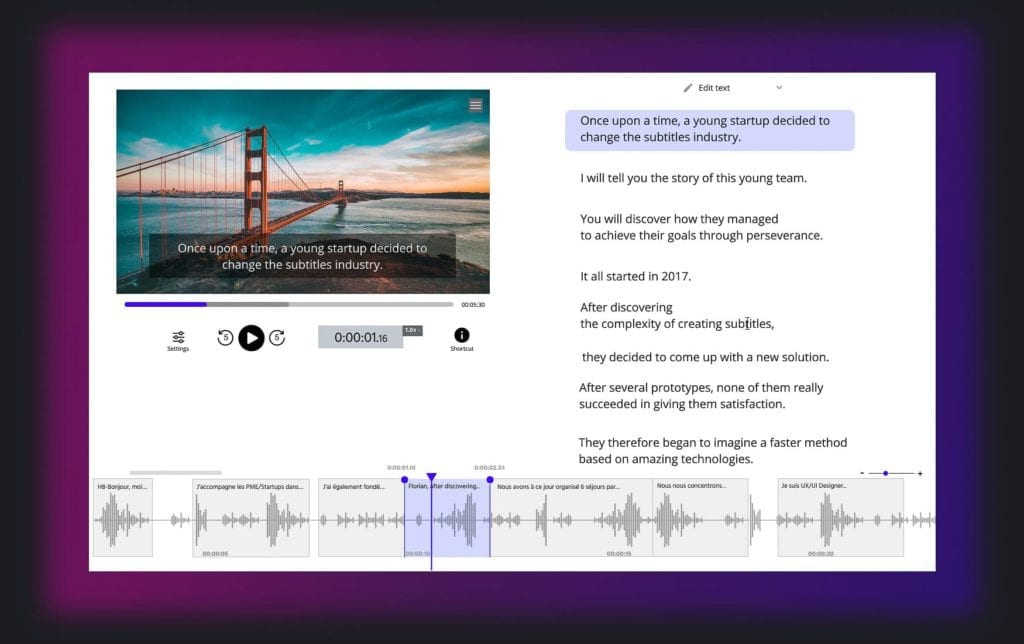
When the result is ready, you can click on the language of your video and access the dedicated subtitle editor to check and optimize the synchronization.
3# Export your SRT file or subtitled video
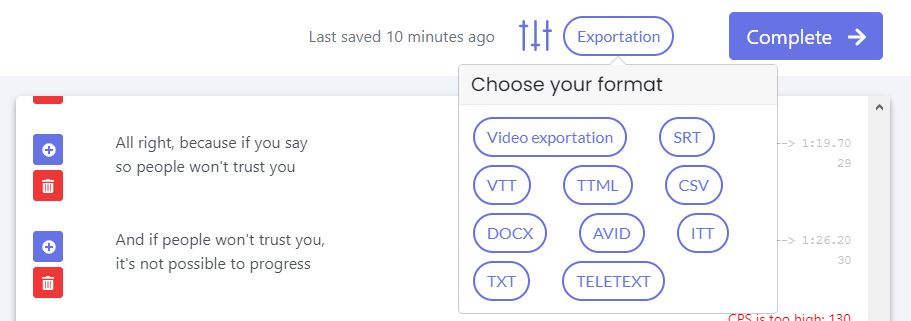
Now that you are satisfied with the result, you can upload your .srt file from the "export" button. Then simply upload it to Filmora or the video platform of your choice. You can also embed the subtitles in your video by clicking on "Export" and then "Export Video".
Asking for a professional subtitle service
As you can see, creating subtitles is still quite a complex task.
We are well aware of this, which is why you can contact our professional subtitling services directly from the interface. These experts will take care of your video projects and deliver them on time.
You won't have to worry about it anymore, and you will get a perfect result. Don't hesitate to call on these services!
And otherwise, we hope we've helped you make your creations even more beautiful!









