There's nothing like karaoke for a great night out with friends! However, it's never easy to find a video karaoke version of your favorite song on YouTube...
So why not design it yourself? Aegisub is a free software that allows you to create karaoke subtitles with a little practice.
We show you here how to create your karaoke video step by step, but we also have other easier and faster ways to make karaoke texts.
What are Karaoke Subtitles?
Karaoke subtitles are the lyrics that scroll in time with the music you choose. They allow people to sing along without necessarily knowing the song (thanks for our ears!).
It is therefore the best way to create engagement around your musical creations or to learn a new song. Even more with the popularization of music videos on social media like TikTok.
How to create them? There is a manual, but a free way to create karaoke videos. Here's a step-by-step guide that explains this method.
Karaoke Subtitles on Aegisub: how to do it
1# Opening your audio and video in Aegisub
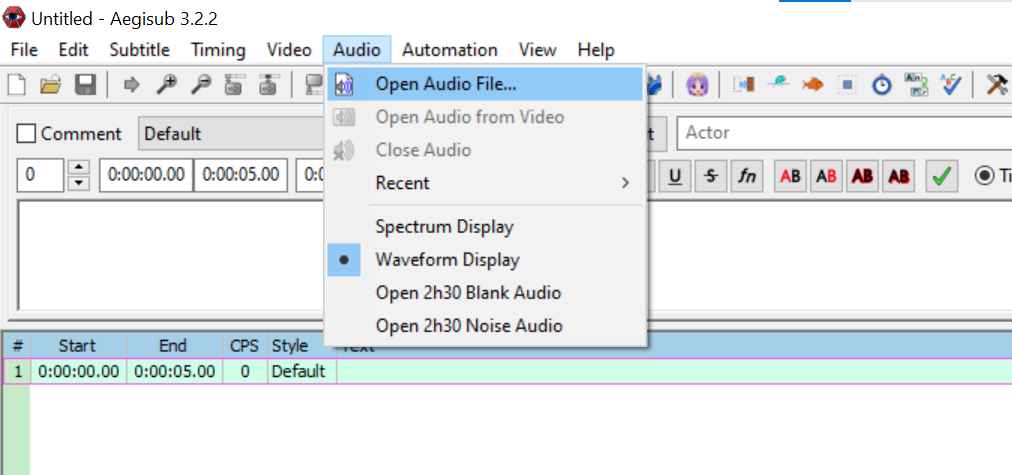
To start, set up and open the Aegisub software available for free on this site. Then add the MP3 file of the native song (with voice) that you want to transform into karaoke in "Audio" > "Open Audio". You can also add a nice karaoke background to see the final result directly.
2# Adding your Lyrics
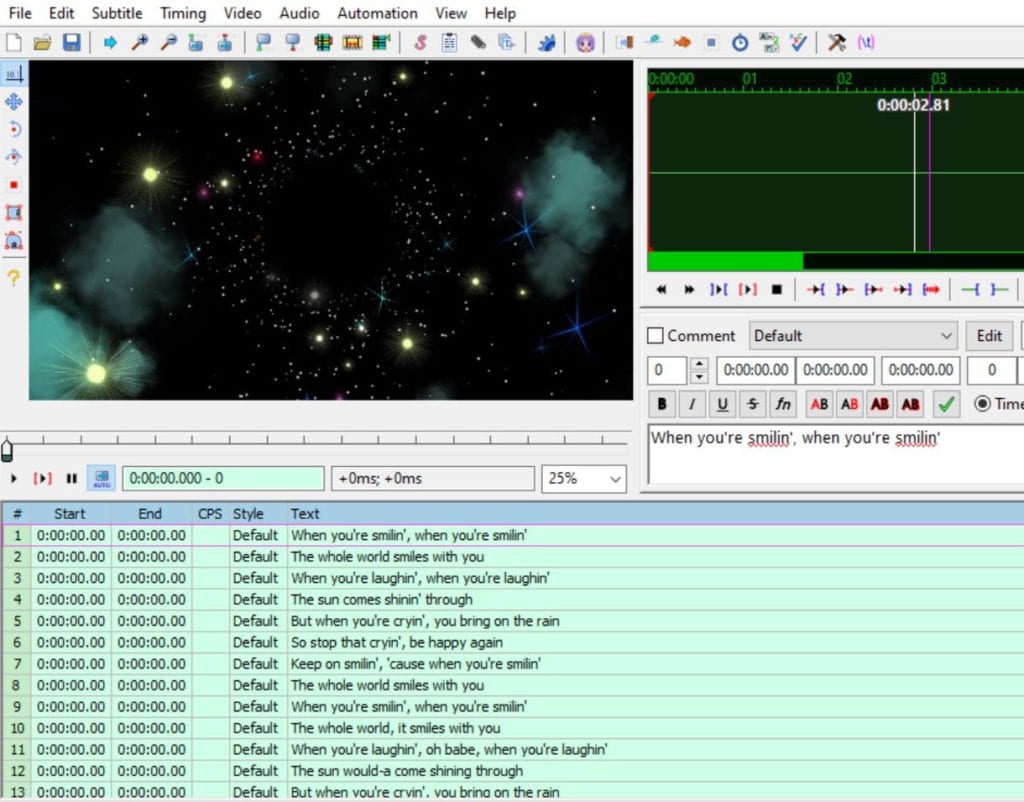
To do this, you can easily find the lyrics of your favorite song on the net. Then you just have to copy/paste them on the native interface of Aegisub. The text will then be automatically split into as many lines of 30 characters (by default).
3# Syncing your text and audio
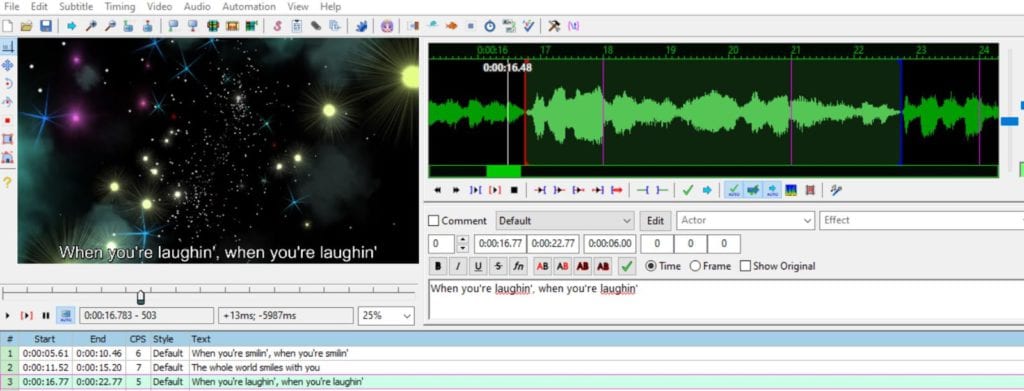
When you have the transcript, you then need to sync the lyrics of your songs with the voice of the singer. Click on a subtitle sequence (1, 2 or 3) and move the red and blue lines on the green spectrograph on the right of your interface. You can use the beginning and end of the audio spectrum to adjust the timing of your different text sequences.
4# Using the Karaoke mode
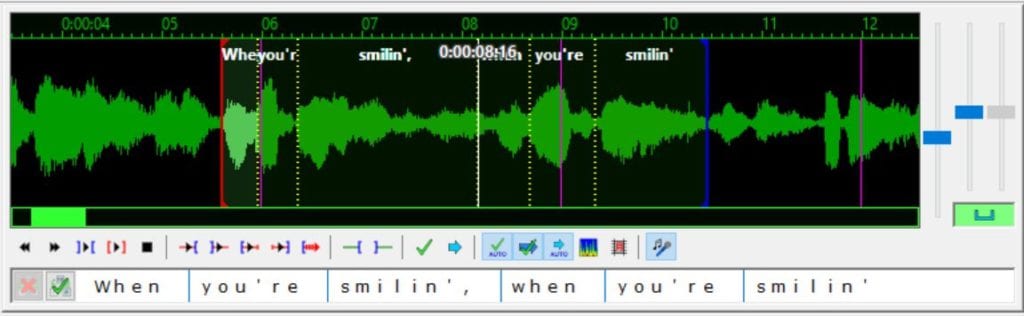
When you have finished syncing the text and audio, you can manage the tempo of your karaoke text. To do this, activate the karaoke mode by clicking on the blue microphone icon.
You can then adjust the timing of the different elements sung in your sentence. In this way, the text will change color in sync with the song and the audience will be able to sing in unison. The result looks something like this:
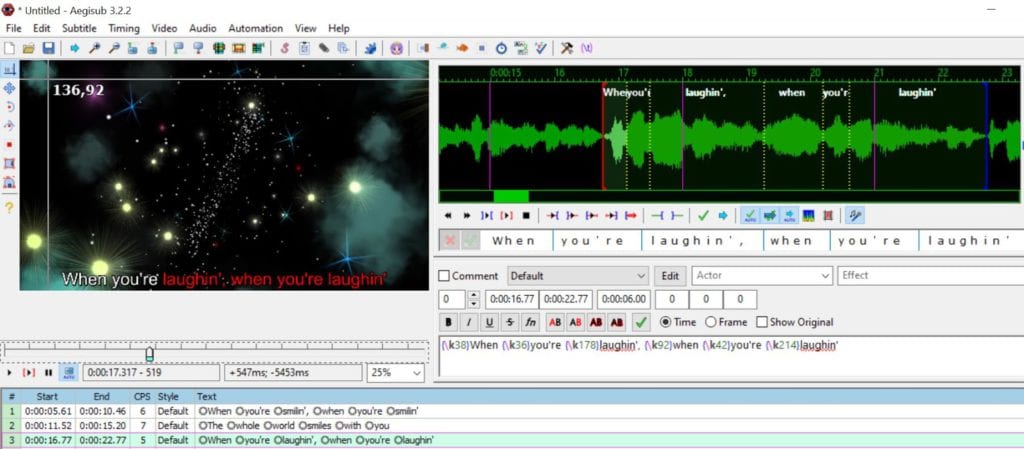
5# Styling your Subtitles
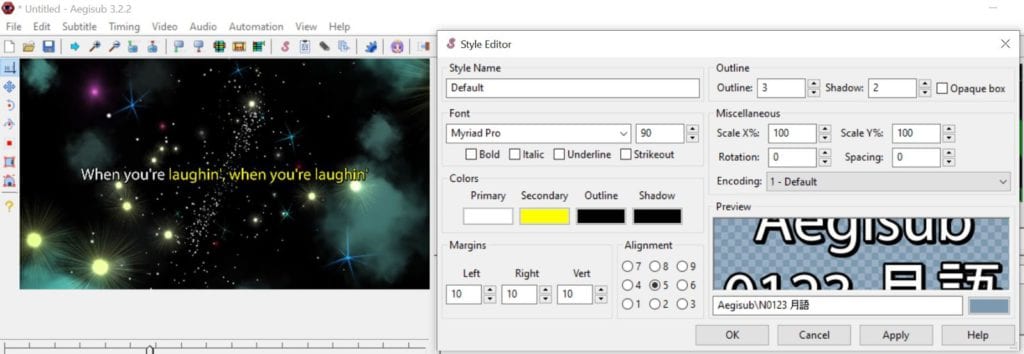
Once the Karaoke subtitles are well synchronized, you can style them to your liking. To do this, click on the "Edit" button below the spectrogram and you will access the style editor.
Here you can change the font, size, primary and secondary color of your text. You can also move the text to the center of your video by clicking on the 5ᵉ alignment mode. This will catch the eye of your viewers, and give them the musical inspiration they need!
6# Uploading your subtitle file
When you are satisfied with your work, you can finally get your subtitle file. If you want to keep the style settings, you should save the file in the ASS format native to Aegisub by clicking on "File" > "Save File as".
How to Burn your Karaoke Text and Audio into your Video?
First, how to remove the voice from your video to keep only the instrumental? You can use free software like Aivocal remover or the voice extraction feature on Audacity, but the quality of the result varies a lot depending on the recording. To get a better quality result, you can use pro software like Adobe Premiere Element or other voice recognition based software, or take instrumental versions from YouTube.
Unfortunately, Aegisub does not allow you to directly merge subtitles, audio and video of your song. So you have to use another video editing software to do the job. You can use for example Adobe Premiere, Da Vinci Resolve or Final Cut Pro.
If you want to do it for free, you can also do it on VLC :
- Open VLC and go to "Convert". Add your background video file (which does not contain sound).
- Click on "Add subtitle" and choose your .ass subtitle file. Then click on "More options" and check "Play other media simultaneously". You can then select your audio recording as an instrumental version.
- Choose the location and name of your destination file, remembering to add .mp4 at the end. Click on "Convert", then press the wheel. Go to "Audio codec" and check "Audio" and "Keep original audio track".
- Finally, press "Convert" and wait for the process to finish.
You will then have a video that looks like this:

What are the best Karaoke Subtitles generator?
As you can see, it's not that easy to make karaoke subtitles manually. You can save a lot of time by using a solution that automatically generates a karaoke video. Here are some examples of tools that can help you do this:
1# Karaoke videos maker
Karaoke video maker allows you to make karaoke videos in a few clicks from audio and video files. It has many effects to embellish the animations of your videos.
2# Karaoke video creator
Karaoke video creator is based on the same principle and allows you to edit your karaoke videos in depth. It's the perfect tool for those who want to give voice to their favorite song!
3# Adobe After Effect
Adobe After Effect is the professional tool for editing the video and audio of your videos. It has a lot of features for retouching and editing your video tracks, and adding visual effects. So you can create a karaoke video quite quickly.
There you go, now you know how to create karaoke subtitles from scratch. We hope we've helped you promote musical creations around the world!








