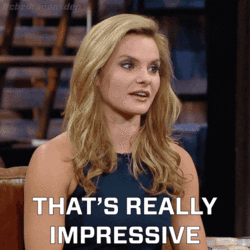As distant learning and working have become the norm, a growing numbers of organizations are using Kaltura for online courses and video formations.
Kaltura video format is indeed well suited for remote communications. It fits well in our troubling times!
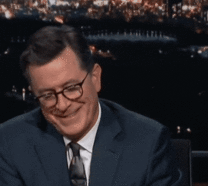
Yet, while the content format is quite interactive, it may miss some video accessibility requirements that captions can provide.
Kaltura actually provides built-in subtitle service. We explain to you how to use it, but also show you more professional ways to do it. Let the classes begin!
Why add captions to your Kaltura videos?
You probably already know this, but Kaltura is the #1 platform for open-source video content. The user-friendly design and the code customization possibilities are appealing to a growing number of businesses and educational organizations.
As distance working and distance learning to become widespread, Kaltura videos make communication, training and distance learning much more convenient.
But distance communication also leads to new issues. How, for example, can information be conveyed that online videos cannot? How do you address students and employees with hearing impairments?
With these problems, there are many equally important reasons to subtitle your Kaltura videos:
- Captions increase the impact of your lessons or video communication, by giving visual support to your information, and
- You open your videos to an audience of languages and nationalities different from your own.
- With captions, you make your videos accessible to people who are hard of hearing or who have comprehension problems.
- Subtitles allow your students or collaborators to react directly on what you have said and to continue the conversation.
Here are the different ways to subtitle your videos.
Kaltura captioning: different ways
Since Kaltura's services are quite comprehensive, there are many ways to add subtitles to your videos and courses. You can find the subtitling interface by going to the "Content" tab and then "Subtitle".
From there, here are the most efficient ways to do it :
- Upload a VTT or SRT file to the subtitling interface
- Use the automatic subtitling solution included in Kaltura
- Using a professional subtitling solution
The first alternative is for those who already have a subtitle file in their hand. Just go to the interface and press "add subtitle". You will then just have to download the file, and edit it in your guide.
The second solution is to buy Kaltura's REACH service. This marketplace gives you access to an automatic subtitle generator, based on voice recognition technology. If you want a relatively reliable process, this service will satisfy you, but there are other equally professional ways to do it.
In the following, we present you with a complete professional tool to manage your video projects.
How to subtitle professionally on Kaltura?
Innovations in the field of subtitling are growing, and there are more and more solutions available online. But the solutions dedicated to professionals are the most effective for projects with high requirements and volume.
We present you here our professionally collaborative subtitling platform (with agencies and freelancers). It includes essential features:
- An advanced voice recognition API
- A collaborative interface with subtitlers and translators to take care of your video project
- A machine translation engine to translate your video, including 128 different languages available.
- A powerful and easy-to-use online subtitle editor
Here is the quick and easy way to get started with our subtitling solution.
1# Add your video to the interface
To get started, register on the Checksub platform. Select your content and indicate its original language. You can also choose among many languages to do the translation if needed.
You have 1 hour of video to test the platform. If this is not enough time for your first video, you can buy credits at a low price.
The API will then perform the speech recognition and provide you with the result in a few minutes.
2# Adapt and edit the result
When the result is ready, click on the language of your video and access the dedicated subtitle editor to check the synchronization.
Here are a few tips to optimize this task:
- Cut your sequences into 2 sentences of equal length. It is often easier to divide your text into sentences. Go to the setting button to "divide my text into sentences".
- Arrange the text sequences at the exact moment the speaker starts speaking. If the speaker is speaking fast, you can try to delete a few words but not the beginning or ending words.
- Always display the characters when the speaker's lips move (important for those who read with their lips).
- Be sure to display a subtitle at the beginning of a scene and remove it at the end of the scene.
- Repeat several readings by yourself to check the fluidity of your subtitles.
3# Download and upload the SRT file to Kaltura
When you are satisfied with the transcript, you can download the .srt file. By adding it to the Kaltura interface, your subtitles will be displayed immediately.
As you've noticed, this is not the easiest process. Fortunately, if you don't have a lot of time or have a large project, you can contact our professional Checksub service. We provide you with professional subtitling and translation professionals who will take care of all your video projects. We'll let you try it out.
Kaltura Transcription: the great benefits
Before you leave, we have another idea to propose to you. A textual transcription of your online courses provides an information support available for your students and collaborators. Think about it, it's a practical solution!
Here are some of the benefits of making a transcript:
- You provide a visual support that your audience can easily rely on.
- You can transform your improvised classes or video meetings directly into notes and teaching aids.
- You allow an audience who has comprehension problems or who wants to save time to read a summary of your communication.
That's it, you can now send your videos to any audience. We hope this will help you make a strong impression!